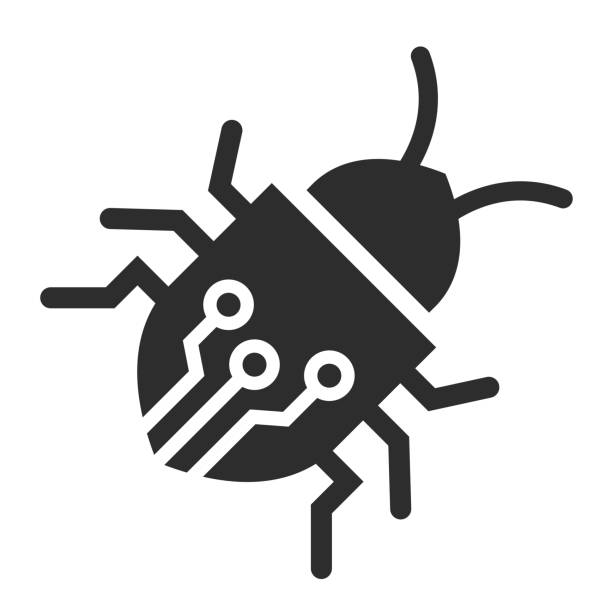
A bug!
We understand that you may have experienced a problem while using Mix4Cycling. No need to worry, our team is committed to improving the performance and stability of our platform.
With your valuable feedback, we can improve the user experience and solve any problems that may arise.
Our mission is to provide you with smooth, pleasant wrinkles, and we appreciate your help in achieving this goal.
Thank you for being a part of our community, and please don’t hesitate to contact us if you have any other concerns or suggestions.
Best regards,
The Mix4Cycling team